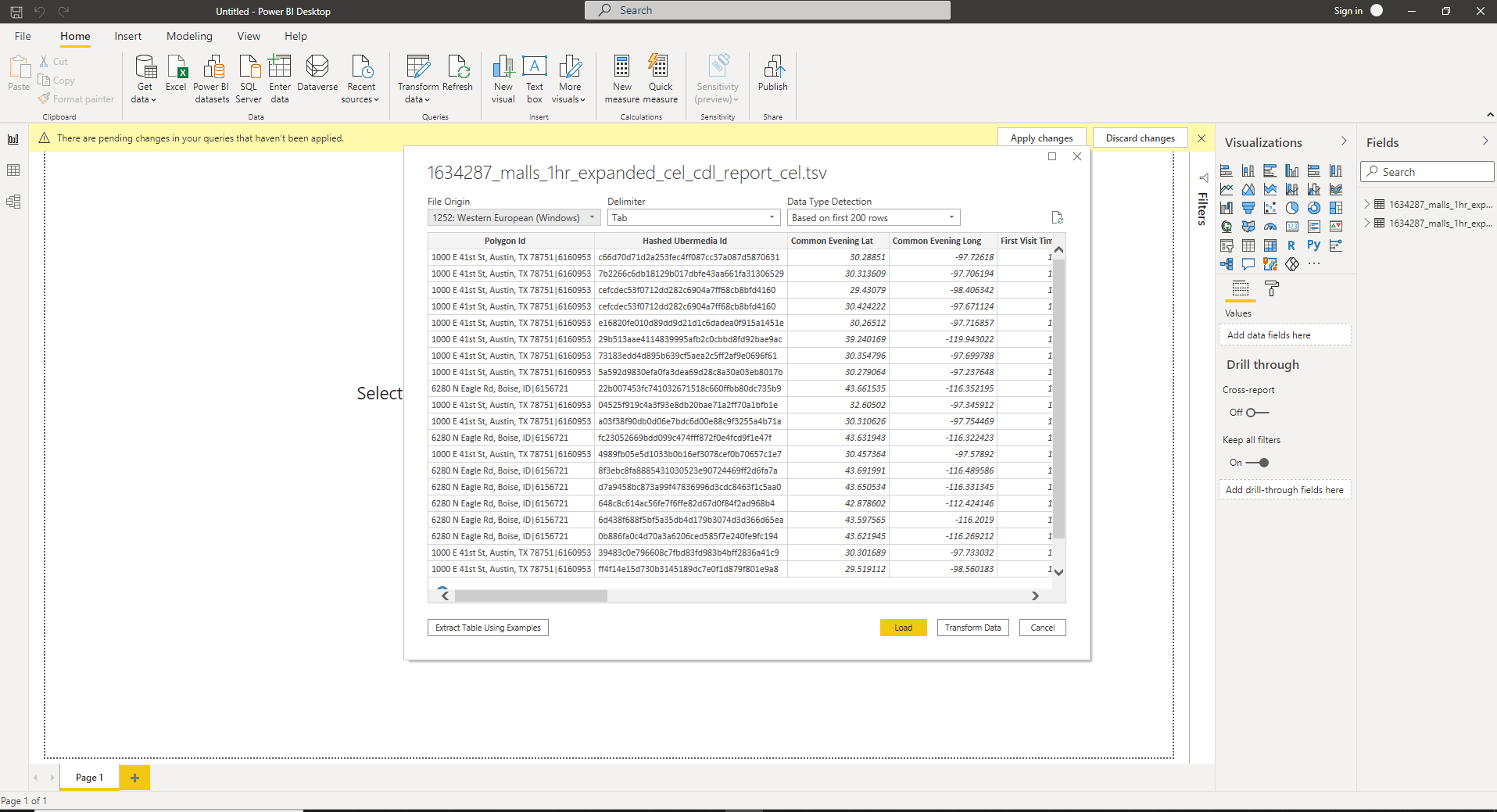This guide will walk you through the basics on how to use Near data in Power BI to gather insights from Human Movement Data
Most Near flat files are compressed into a gzipped format (.gz) for faster downloading of the data. Make sure to decompress your files before using this data. For information on how to do that, refer to this page: https://knowledge.um.co/gzip_file.
1. To start, open up Power BI and select "Get Data". A dropdown menu will be displayed, and then click on "Text/CSV"
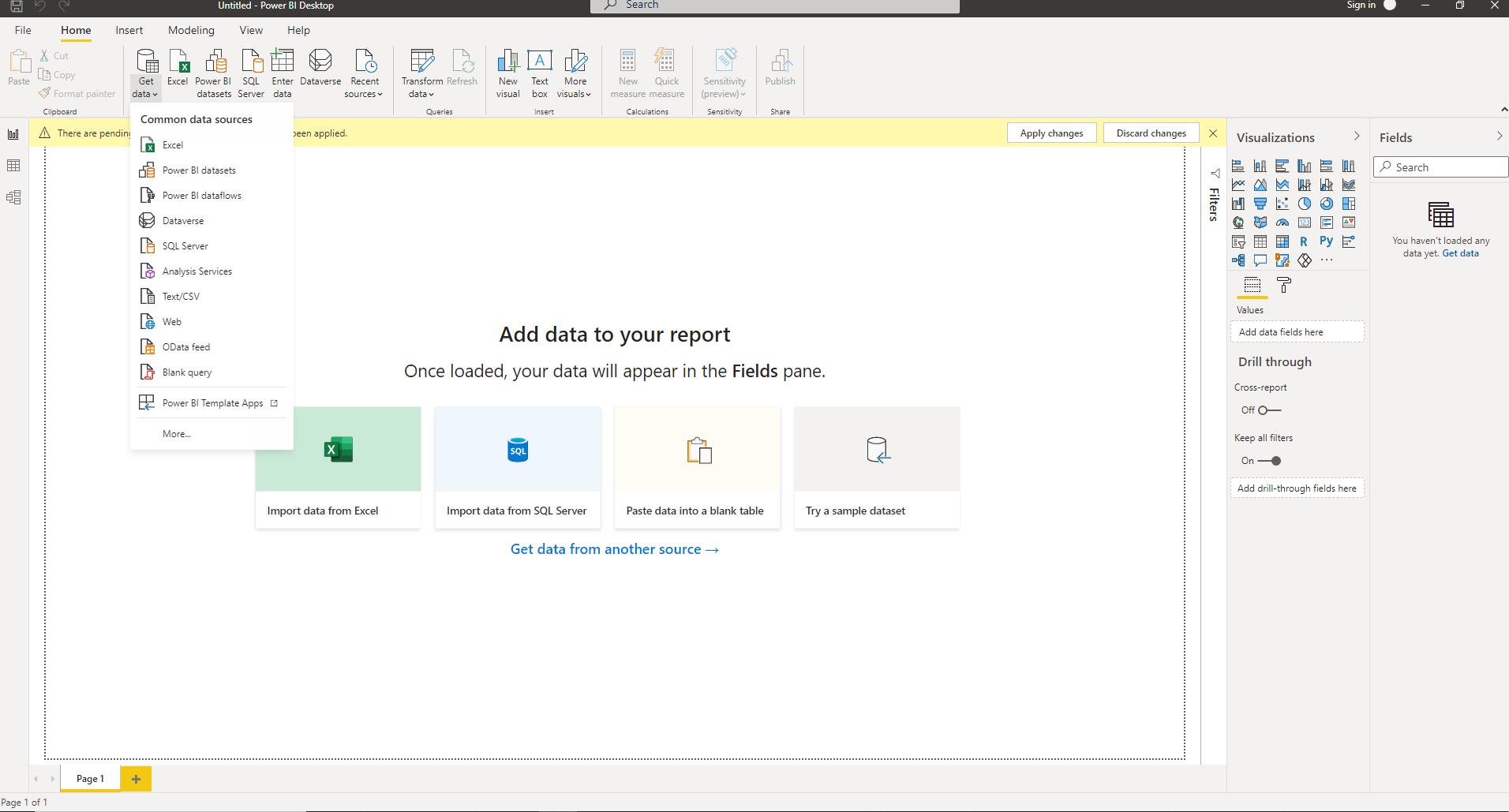
2. From here, find the file that you want to read in and click on Open once selected
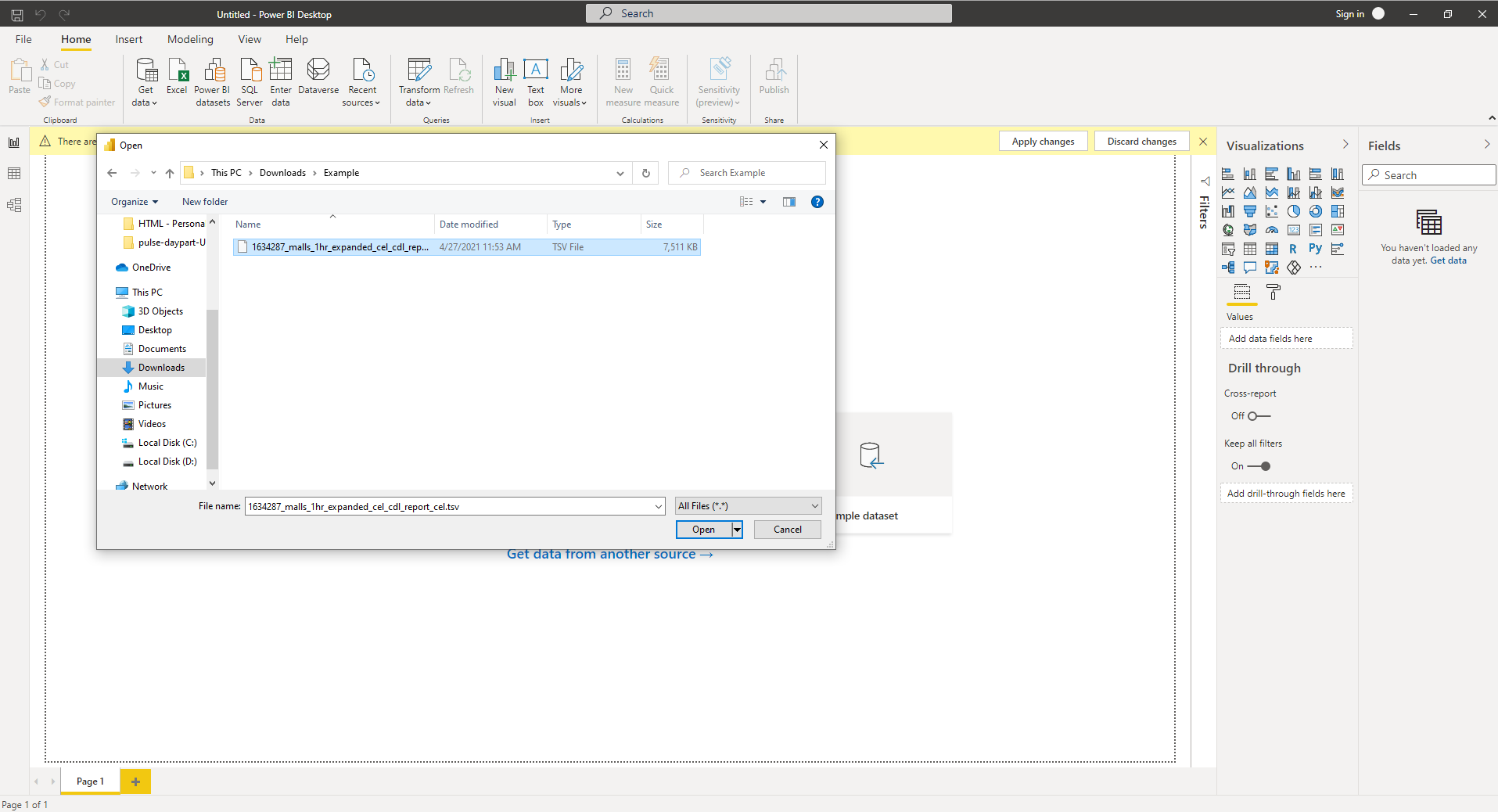
3. A window should pop up, showing what an example of the data looks like. If everything looks right to you, then click on "Load". From there, you'll be able to create fascinating visualizations and gather interesting insights on PowerBI using our data!